How To Update Play Store Easily - Google Play Store is a way to download millions of Android apps available for Android. We all know Google Play Store is a trusted source to download Apps. Now Google offers magazines, books, music besides apps.
Google Play Store can be updated when ever we want like other apps but not in same procedure you generally update other apps on Play Store. It will update in background.
Some times due to certain reason Play store stop working or doesn't update automatically. It could be tha apps are not installing because of outdated version of play store.
Some times we need to manually update the play store or force it to look for an update. So to day iam going to show you How To Update Play Store . If you don't know how to update play store then after reading this article you will understand how to update play store.
Let's see that 3 method to update play store. You can use any method to update Play store.
Method 1 - From Play Store Settings
Google Play Store update automatically but we can look for new update going in to the Play Store Settings
Follow These Steps
Step.1- First open the Play Store app on your phone then Tap on three bar menu at top left corner then Tap on Settings.
Step.2 - On the settings page scroll down and look for Play Store Version Tap on it if your play store is not updating then Play Store will start updating automatically. If your Play Store in latest version you will receive a pop up that Your Play Store is up to date.
Method 2 - Clear Play Store Data
It's a another way to update Play Store after clear data of Play Store. When you do that it will check for latest version.
If you don't know How To Clear Data Of Play Store then follow these steps.
Step 1 - Open Settings on your phone
Step 2 - Then Tap on Apps/Manage Apps/Application Manager/Installed Apps depending on your phone which you us. After that search Google Play Store & tap on it.
Step 3 - Then you will see a option Clear Data/Clear Storage depending on which device you use, Tap on that option.
Step 4 - Restart your phone and wait for 2 - 3 minutes to let play store update itself automatically.
Tips- If you experiencing an issue with the play store then clear Google Play Store and Google Play Service Data and Cache too.
Method 3 - Using APK
I already saw you How To Update Play Store officially but now i will show you how to update play store using APK file.For find a best website to download APK file for play store USE THIS LINK to download from APK Mirror website don't worry APK Mirror website is a trusted source to download APPS.
Note- You can download any version of Play Store which you want to install.
After download APK file turn on unknown sources and install that file after installation your play store will be that version which app you downloaded.
Tip - You can use this method to update play store version or install any particular version of Play Store.
Bonus Tip For You !
How To Stop APPS From Updating Automatically ?
If your Phones Apps getting update automatically. Update automatically is create problem like Internet data loss and it' fill storage with unnecessary update. If you don't know how to stop it then read this article properly to solve this problem.Step 1 - Open Play Store App, then tap on three bar menu in the left side corner.
Step 2 - Then Tap on Settings > Tap on Auto Update Apps > Tap on Do Not Auto Update Apps That's it. After doing this process your apps will not update automatically.
I hope you like our article on "How To Update Play Store Easily". So I know you are not a Lazy Person so share this post with your friends.


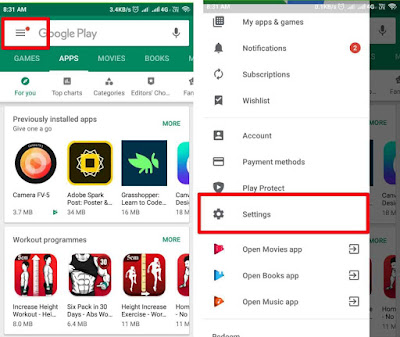







0 Comments